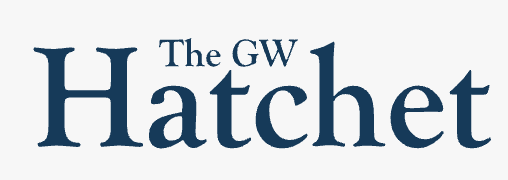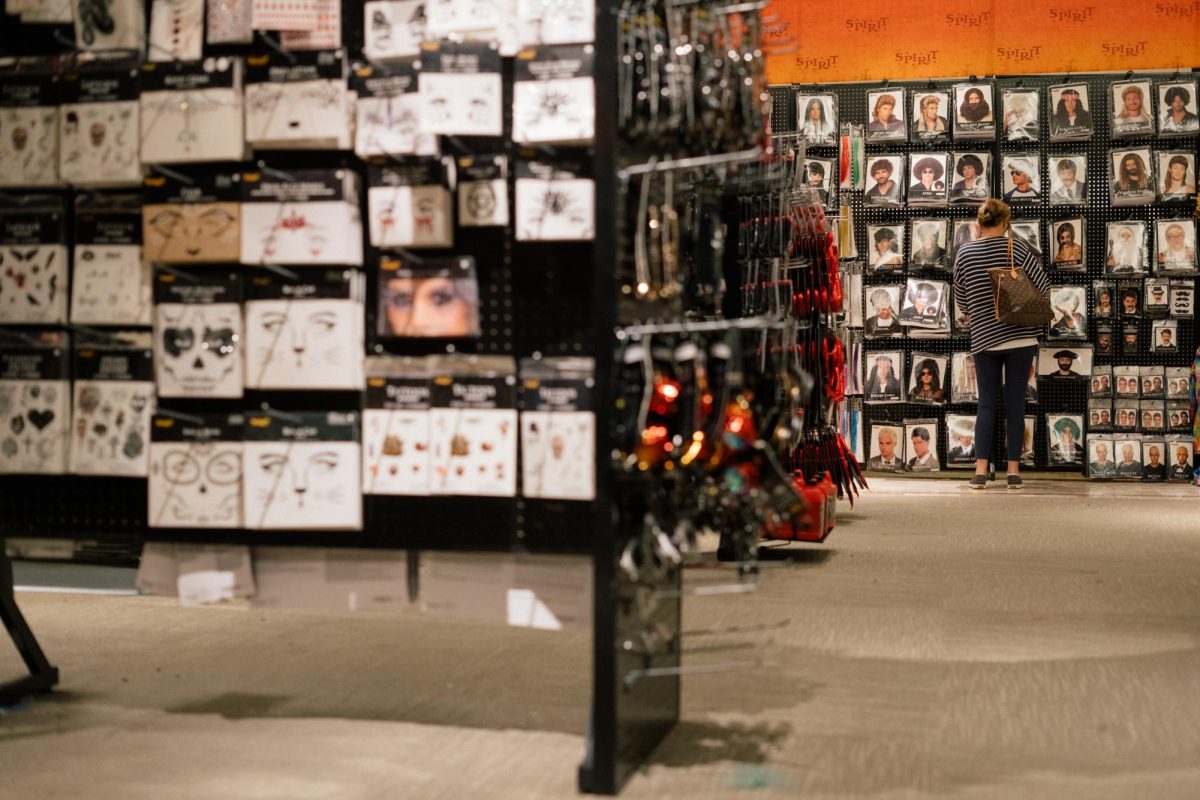Senior Kunal Johar, The Hatchet Geek, is a computer science major and co-founder of www.computerhelpdc.com. Twice a month, he will solve typical computer problems students face. E-mail the Hatchet Geek your computer queries at [email protected].
It always happens at the worst time. You finished your final paper a few days early and you decide to relax for a day or two. When you come back to your computer, it won’t turn on. You might get an error message like “Primary Hard Disk not Found” or “UNMOUNTABLE_BOOT_VOLUME,” and you might even hear a mechanical clicking noise. Any of these symptoms spell out the disastrous news that your hard drive has crashed. Many computer professionals will tell you that you will have to mail your computer to a factory where they will extract the data off for the small fee of a few thousand dollars.
There is, however, another method to try and revive the disk drive. This method will bring your hard drive back to life, however please realize that it is time to invest in a new drive. The disc can last for five minutes or five weeks, but it will fail again quickly. The best thing you can do right now is revive the hard drive and copy over all your important files to CD or to a friend’s computer while you wait to get your drive replaced.
Procedure on Windows PCs (Linux/Mac Users have slightly different procedures. E-mail the Hatchet Geek for help):
1. Insert your Windows CD and restart your computer.
2. A message might flash “BOOT ORDER F12.” Press whatever F-key that is and select to boot from your CD/DVD drive.
4. Load up the Windows Setup and when prompted, open the Emergency Repair Console.
5. When provided a c:> prompt, type in “chkdsk.” This process can take up to 20 hours.
7. Type in “exit” and restart your computer. Hopefully, you’ll be back up and running.
A quick tip: If your computer starts functioning slowly, it could be a good indication that your hard drive is on its way to failure. It is always a good idea to proactively backup your files in case the unfortunate does happen.
Final Thoughts: The procedure mentioned above cannot damage your computer further, however it can be complicated to perform. Have a tech-savvy friend or even The Hatchet Geek help you out. Do not ask Dell, Gateway, Toshiba or GW’s Information Systems and Security to fix a broken hard drive. Their remedy is often to give you a new hard drive without first backing up all of your personal files.