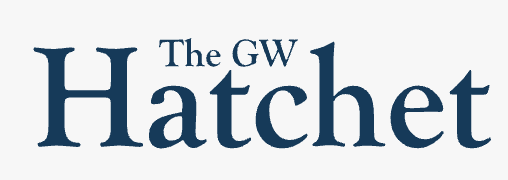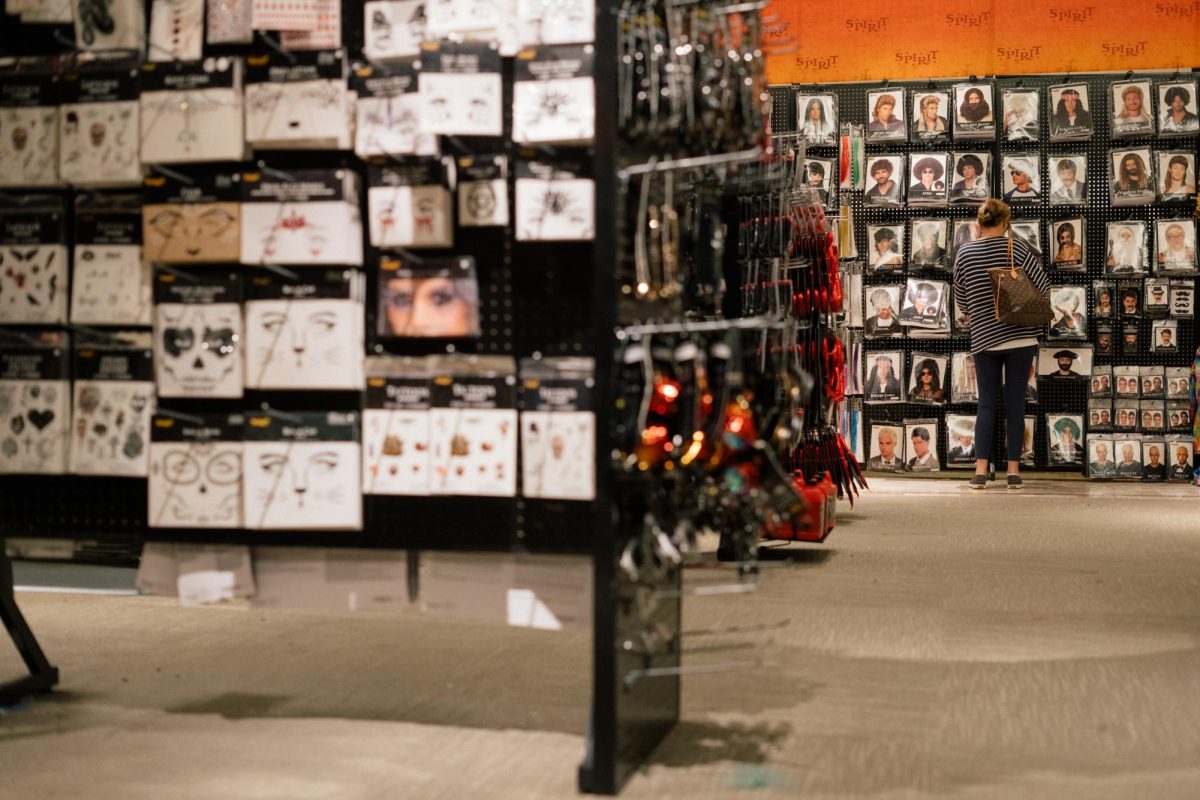Senior Kunal Johar, The Hatchet Geek, is a computer science major and co-founder of www.computerhelpdc.com. Twice a month, he will solve typical computer problems students face. E-mail The Hatchet Geek your computer queries at hatchetgeek@com – puterhelpdc.com.
This week’s question
I like using Colonial Mail to read and send my e-mails, but is there some way I can be notified when I have new messages?
Geek guidance
You have a few options when it comes to reading e-mails on your own PC or Mac. If you’d rather not use Cmail at all, you can use a program such as Outlook or OS X Mail to synchronize with GW’s network. Using a technology called IMAP you can read and compose e-mails on your computer without losing the ability to read e-mails through Cmail. This lets you access e-mails you’ve previously read when you are not online and it lets you manage your e-mails faster.
If you are happy with Cmail for writing and sending messages and just want to be notified when you have new messages, follow the steps below:
(This Guide assumes you have AOL Instant Messenger 5.3 or similar. Instructions may vary slightly from version to version, and between PC and Mac versions of AIM. If you do not use AIM, download PopPeeper* and follow their directions.)
1. Under AIM’s buddy list window, click “My Aim” then “Edit Options” then “Edit Preferences”
2. From the left hand column, select the “Mail” tab
3. On the right hand panel, select the notification you’d like to receive when you get new mail. The recommended settings are to enable “Display Alert Window” and “”Display Alert Tray Icon”
4. If you wish to be notified with a sound, select the “Sounds” button
5. Click “Add Mailbox”
6. For type select “Pop3 Mail”
7. Enter your e-mail address and Cmail password
8. For pop3 server name, type in pop.gwu.edu
9. Do not select a pop3 e-mail program
10. Select a time interval to check for new mail (recommend one minute)
11. Press “Save” and “OK”
12. That’s it. Now, when you get a new e-mail, a small message will appear in the bottom right of the screen to let you know to check your Cmail account.
*PopPeeper is available at www.poppeeper.com