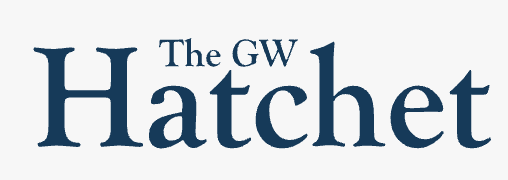Well, welcome to GW. In just a few short weeks a big part of your life is going to change. I’m not talking about where you live or your friend group — I’m talking about your phone.
You’re (sort of) on your own in college now, so a phone needs to be more than just something you use to check Twitter when you’re bored. Besides the essentials (like Uber (free), Google Maps (free) and something to make your photos shine), here are a few more suggestions to help you make the most out of your device.
Keep track of your finances
One of the hardest things about coming to college is keeping track of your money because your GWorld makes it just a swipe away.
And boy, it does seem like a lot of money. But after a few too many trips to Whole Foods and CVS, you’ll have just 50 bucks left midway through November, and you’re going to have to stretch that remaining cash for all it’s worth.
In comes Mint, a free personal finance app. The app helps you track all your purchases and stay on budget every month. You can set a limit for separate categories from fast food to taxis to alcohol (presuming you’re 21, of course) and you can opt-in to recieve email updates so you know when you’re maxing out your budget.
You can also link your bank account and credit cards, so any purchases you make on a debit or credit card are automatically inputted into the app. For purchases using cash or GWorld, you’ll have to input on your own.
But trust me, when you can still buy a good meal while your friends are eating ramen noodles because they’re out of money, it will all be worth it.
You should also download your bank’s app (even my local credit union has one). Most apps let you check your balance on your account, transfer funds and deposit checks right from your phone.
Keep all your notes in one place
Your iPhone comes with a default notes app for writing down your quick thoughts and lists. Frankly, it isn’t that great — you can’t sort or categorize your notes in any way, and it has an ugly interface.
Instead, you need Evernote, an absolute workhorse of an app.
Evernote takes simple notes, and it also can make checklists, set reminders, upload photos, allow you to write on those photos, create voice memos and organize all of that based on tags you set.
The app’s interface is very intuitive as well, so there’s no learning curve on getting your notes more organized. And one of the best features is that it syncs with the Evernote app on your computer, all for free.
You could also download the Google Drive apps — but you’ll need a separate app to manage Google Docs, PDFs and Google Sheets.
Making your phone work for you
Your phone’s apps are all pretty great, but they don’t really work all that well together and sometimes it takes too many taps to get where you want.
All of that goes away with Workflow (free) — which is iOS only (sorry, Android users). Workflow creates a whole bunch of “programs” that work with a range of apps.
Want to charge your friends half of your last purchase on Venmo? Workflow will run a function that will automatically do that for you — all you need to do is input a price.
Want to hit one button to call for an Uber right to your dorm room? Again, there’s a Workflow function for that. With one tap of a button, it will automatically call an Uber, with your home address already set and ready to go.
There’s pre-built Workflow programs to automatically find the nearest coffee shop, create a GIF from your photos, set a reminder that goes off when you get back home, or find the day’s top news stories.
Workflow will also let you pin these functions right to your home screen, saving you time and frustration. If you’re feeling adventurous (and if you’re smarter than me) you can create your own Workflows for even more customized functions.
Surviving the Vex ride
If you’re a freshman, you’re going to be spending a good amount of time on the Vern, which means you’ll also spend a good amount of time on the Vex.
Learn to embrace those 10 (or 15 or 20) minutes to just unwind. Listen to some music or a podcast. Read a book. Or get a good game to play.
You’re going to want to play a pick-me-up game — one that’s just a couple of minutes so you don’t get too invested in it. Leave those more involved iPhone games for procrastinating in Gelman Library.
My freshman year was dominated by Jetpack Joyride (free), where you control a guy trying to escape a top secret facility, while dodging lasers and missiles. An average game probably lasts a minute or two, so you’ll have several chances to get a high score.
While I still go back to that old favorite every once and awhile, my Vex rides now (I still go to the Vern frequently) are all Crossy Road (free). If you took the old arcade game Frogger, updated the graphics and replaced the frog with a sheep or kiwi bird, you’d have yourself this great game.
There are thousands of games in the app store for you from which to choose, so a $10 iTunes gift card will go a long way. A few other favorites of mine are Bike Baron ($1.99), Peggle ($0.99) and Tiny Wings ($0.99).
With any of these games, the Vex ride will go by in no time.
My high score in Jetpack Joyride, by the way? 6,891. Good luck beating that.